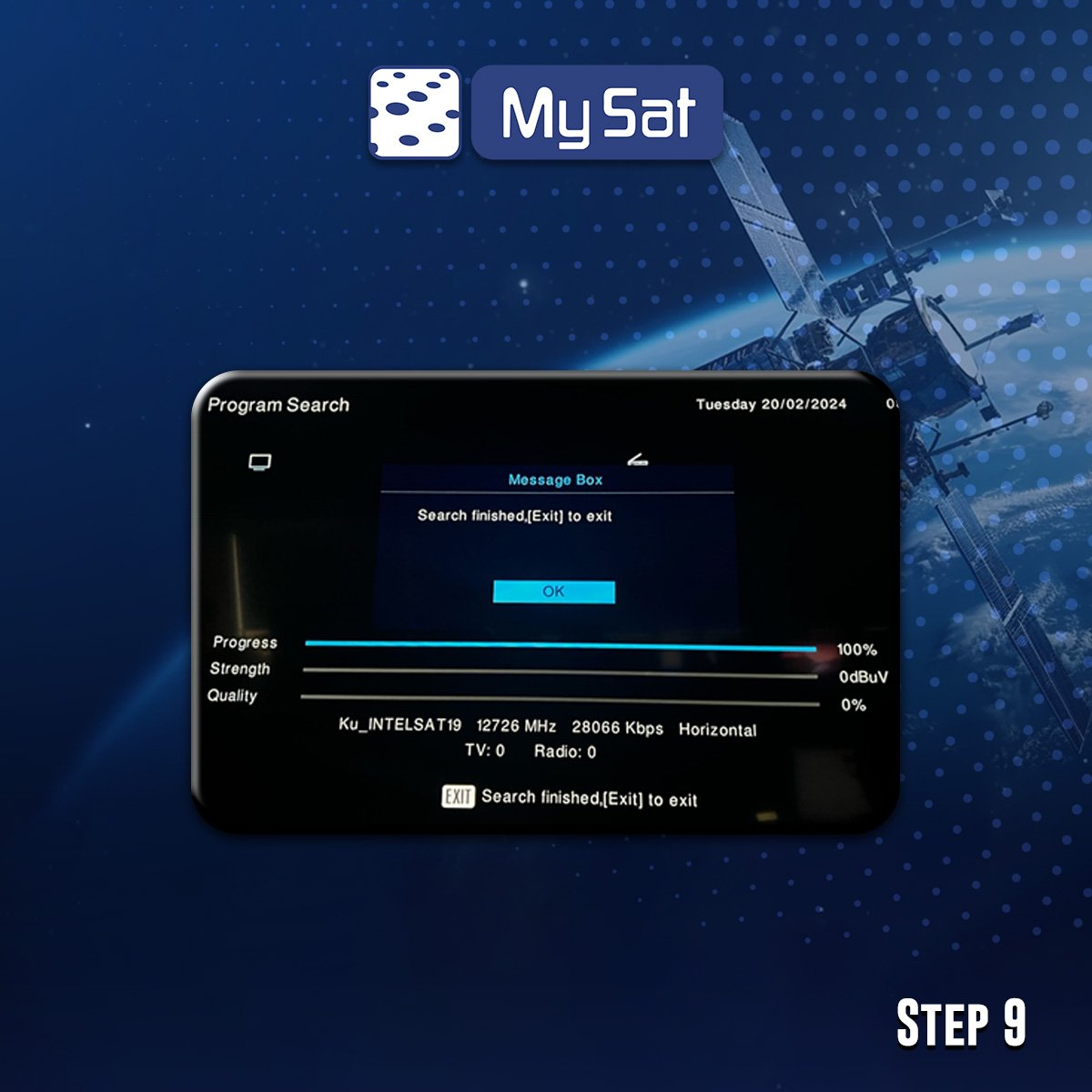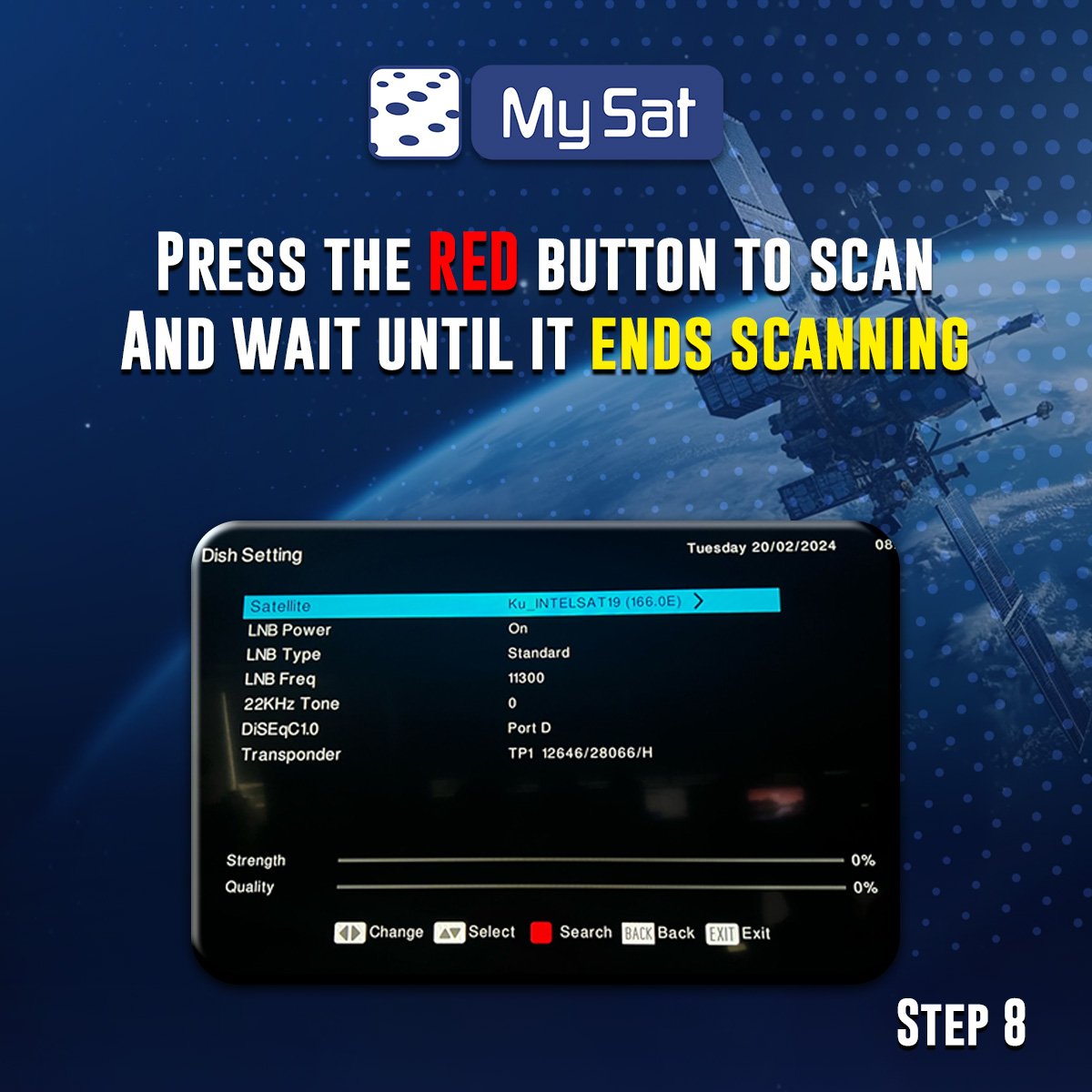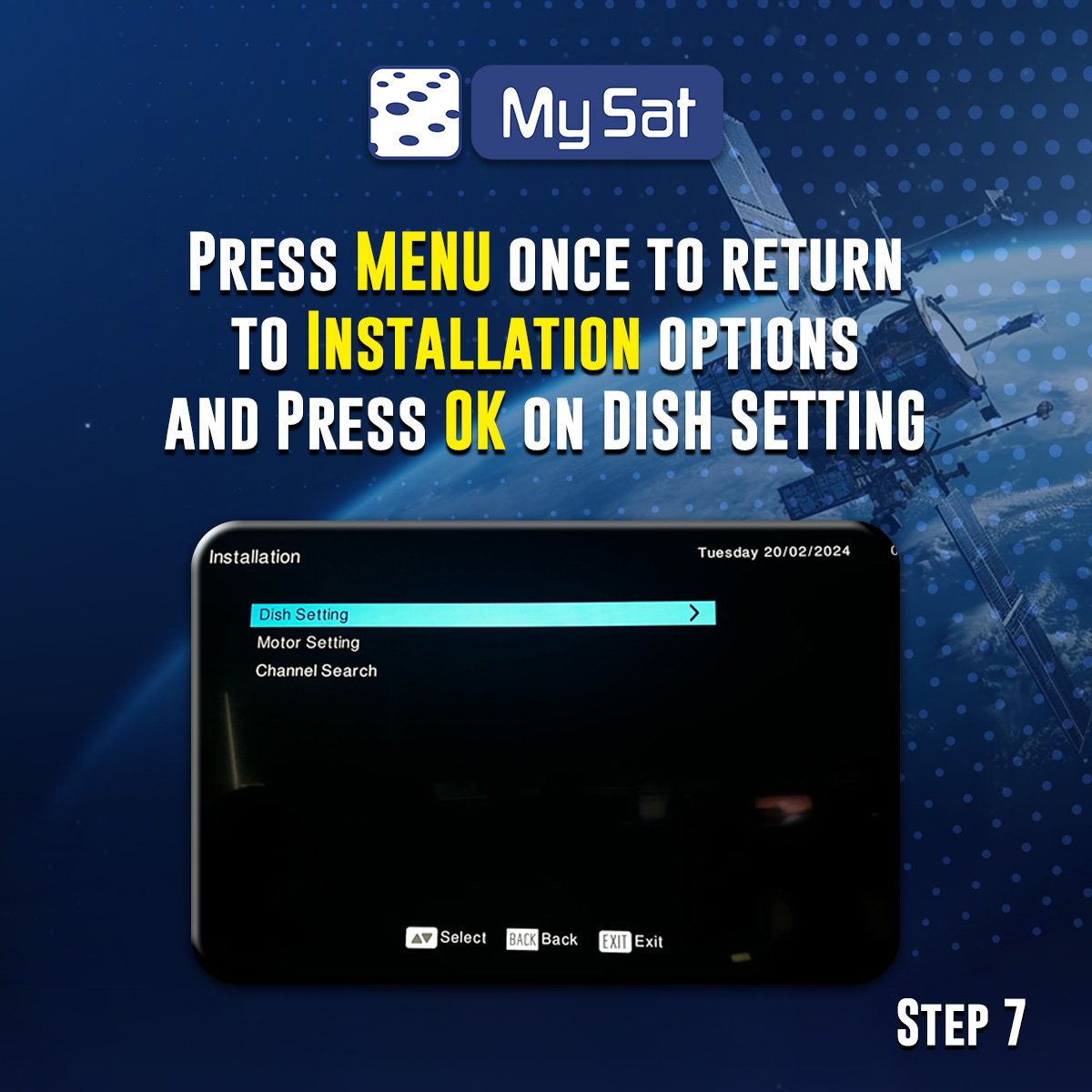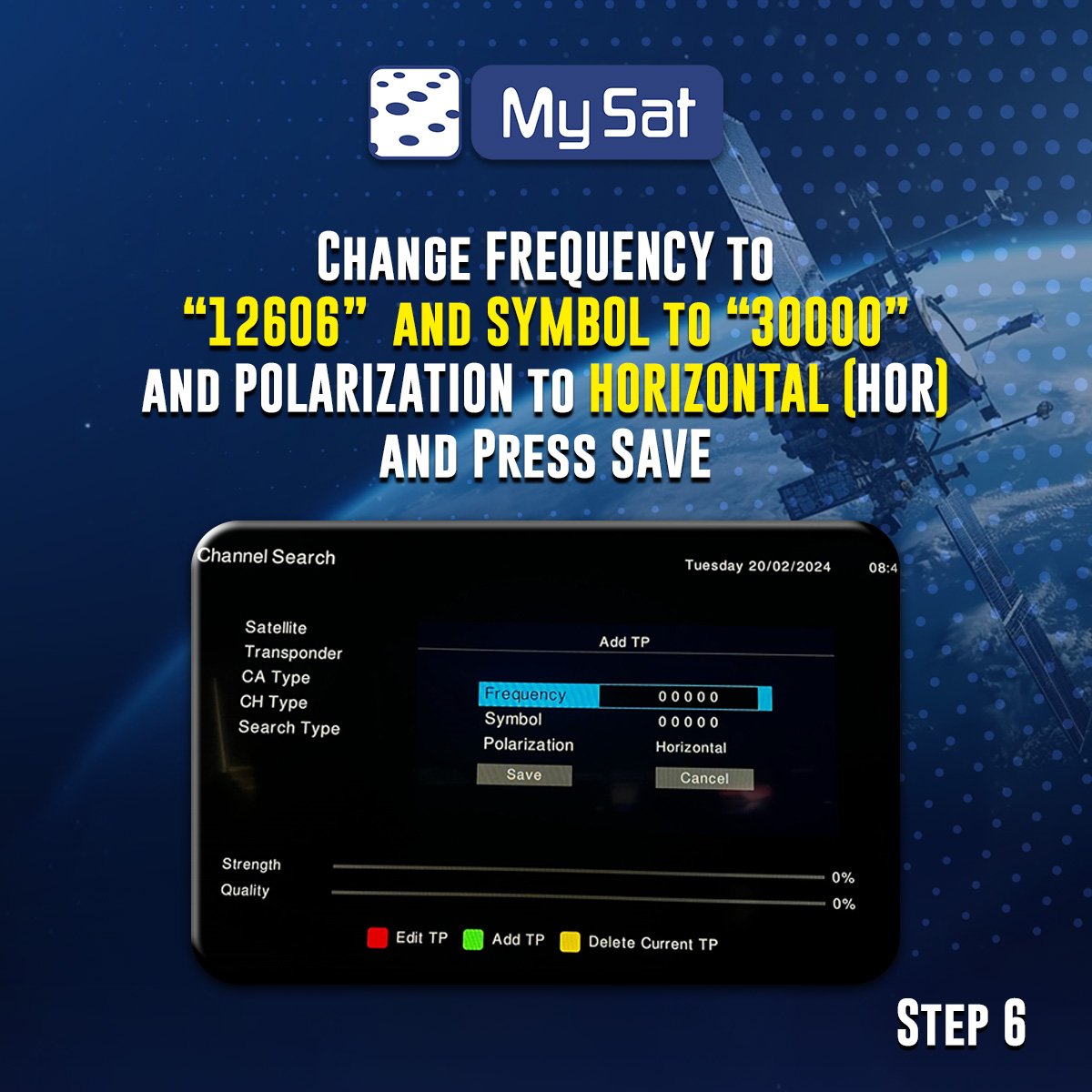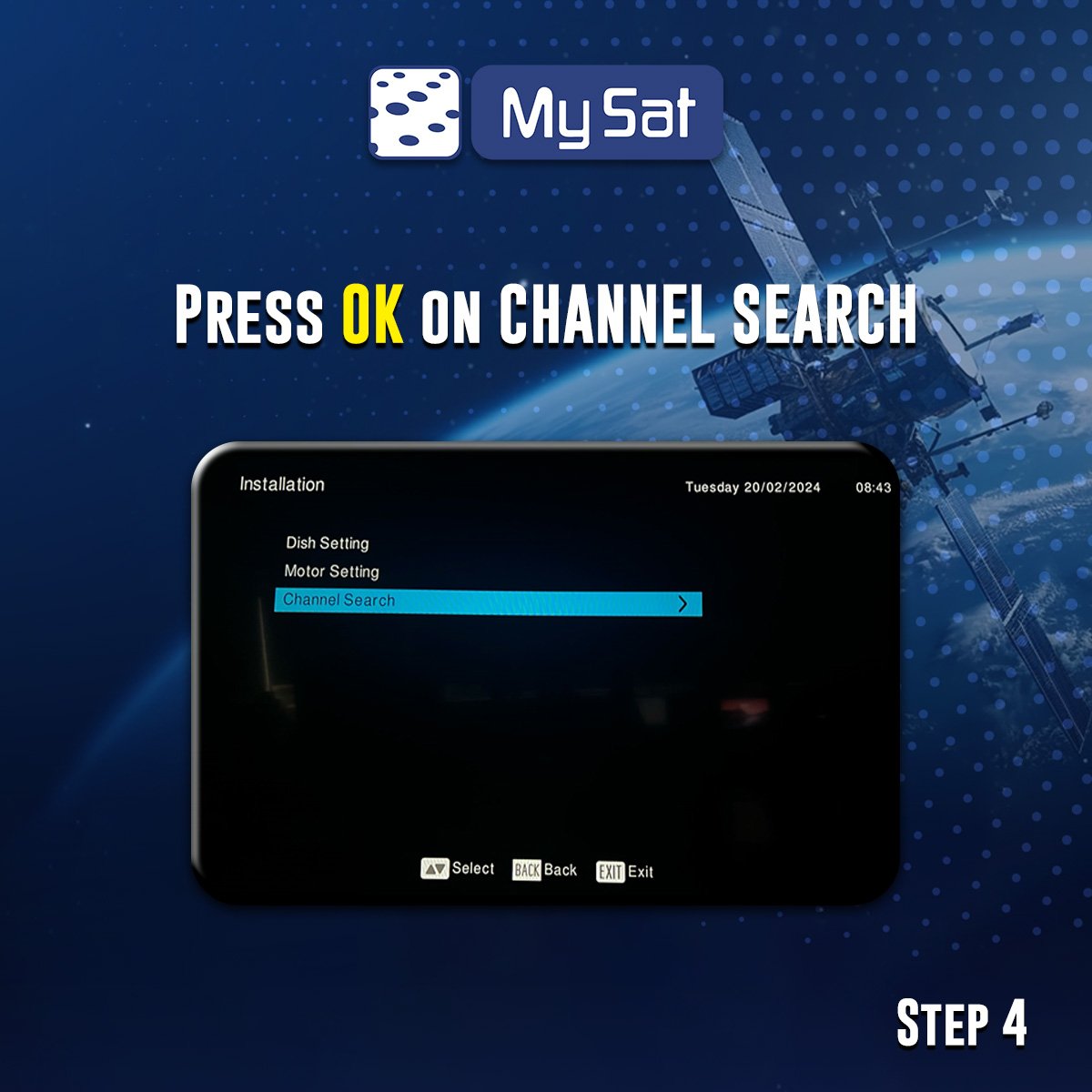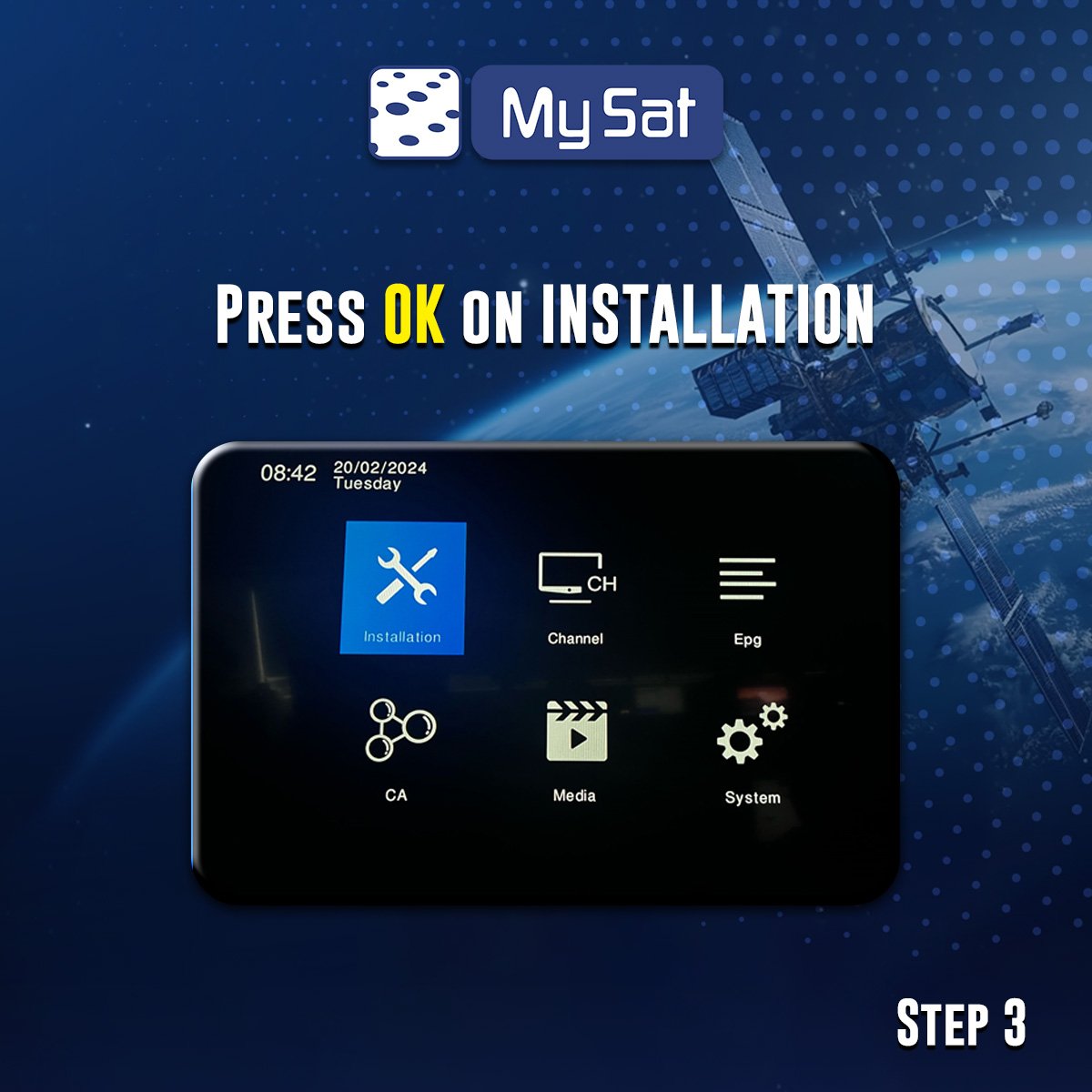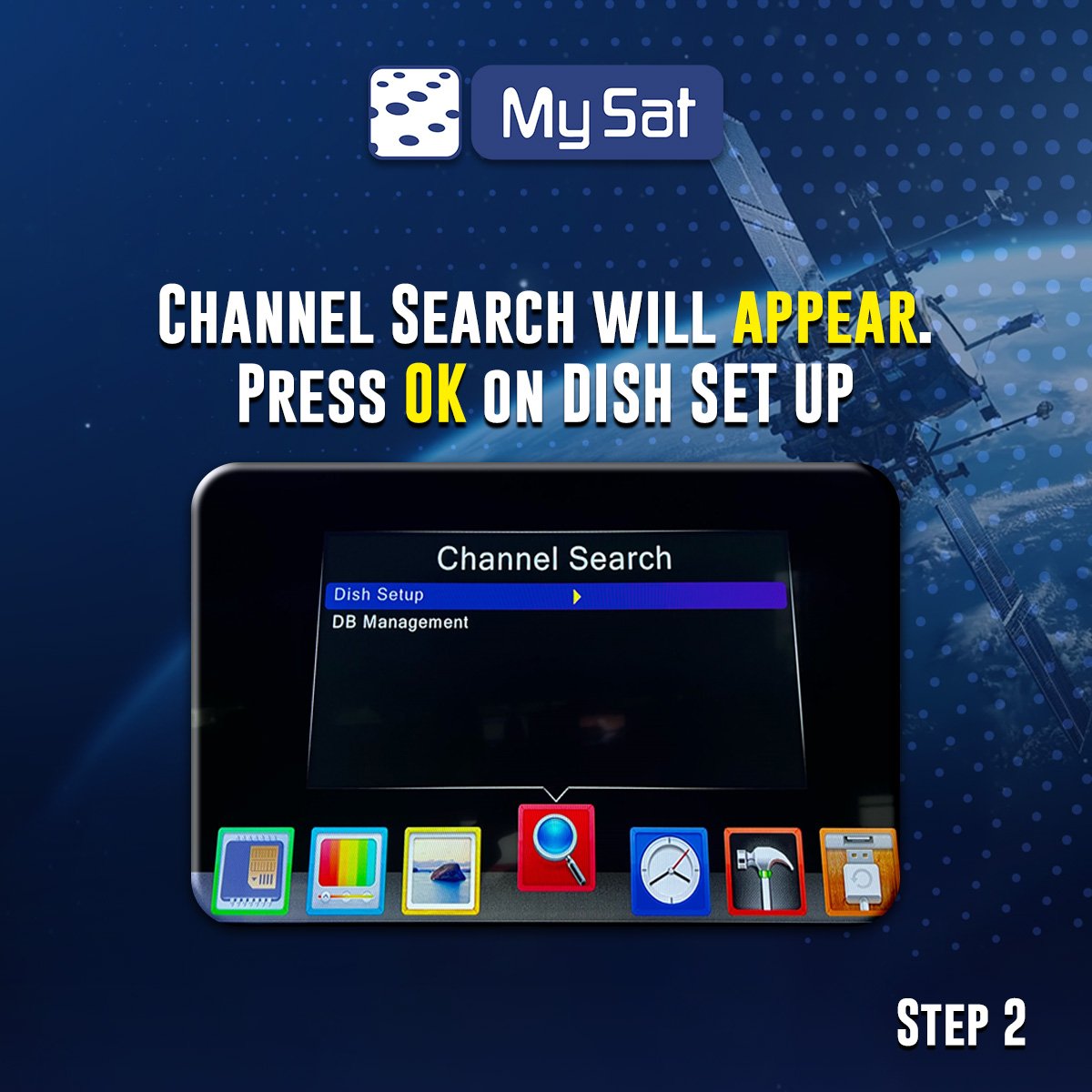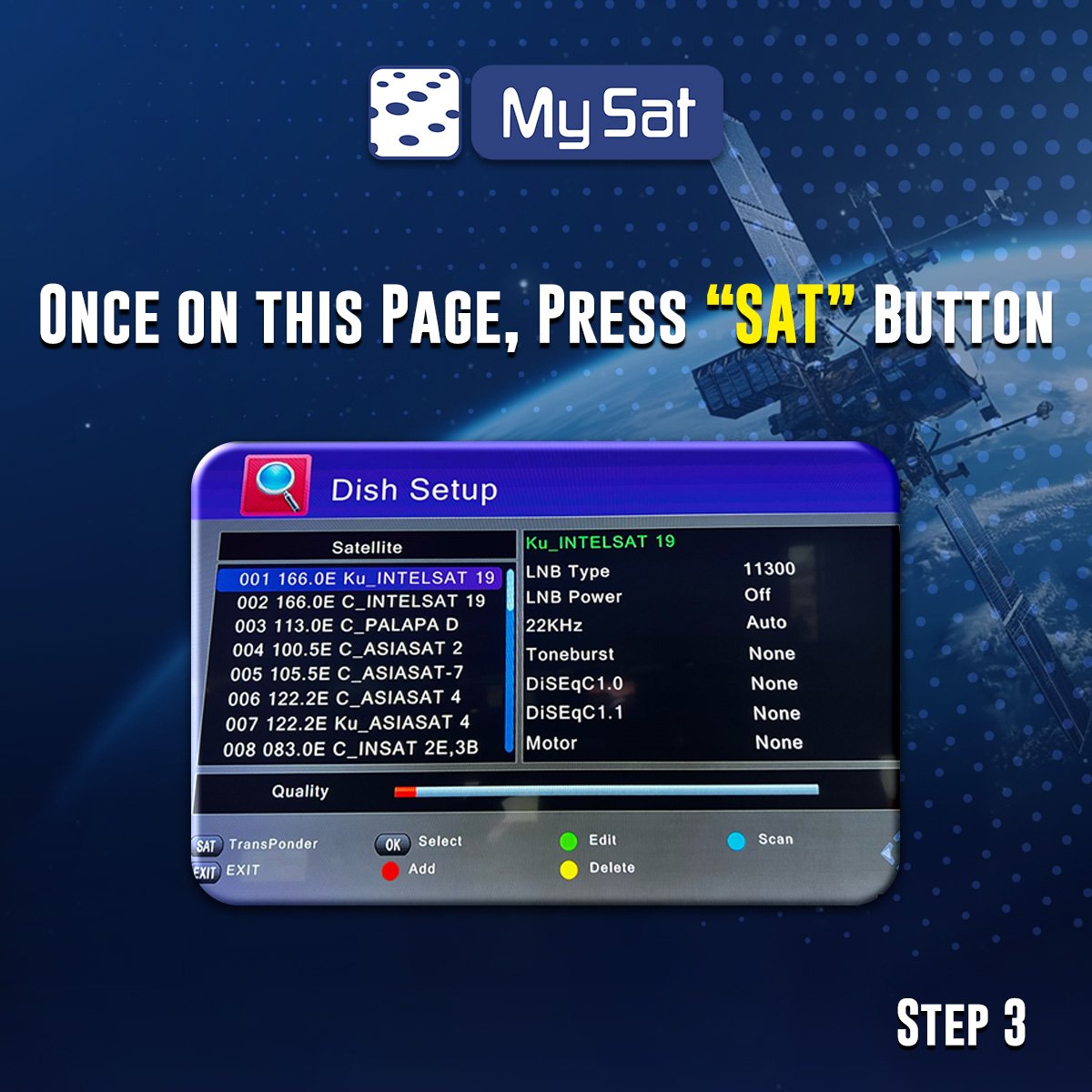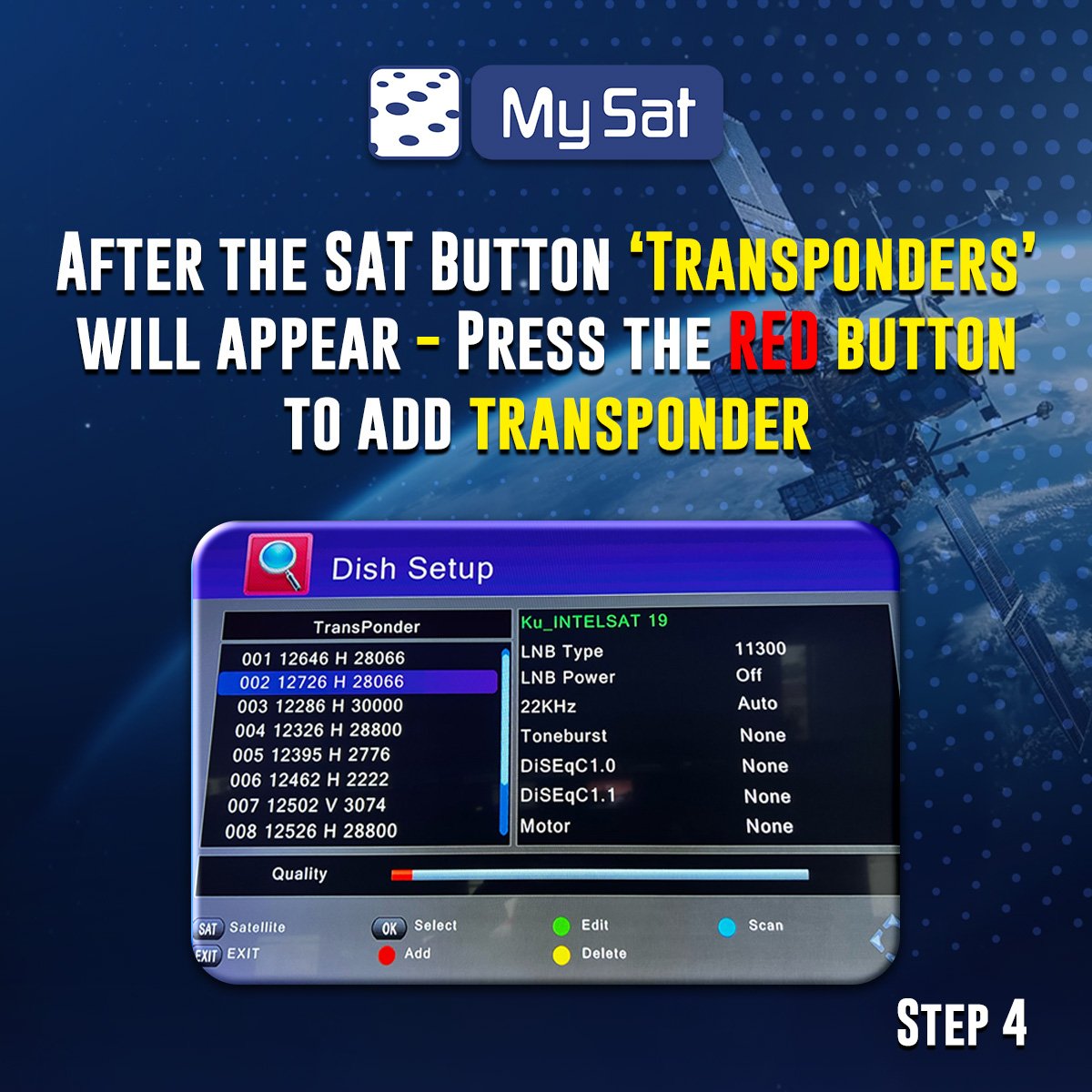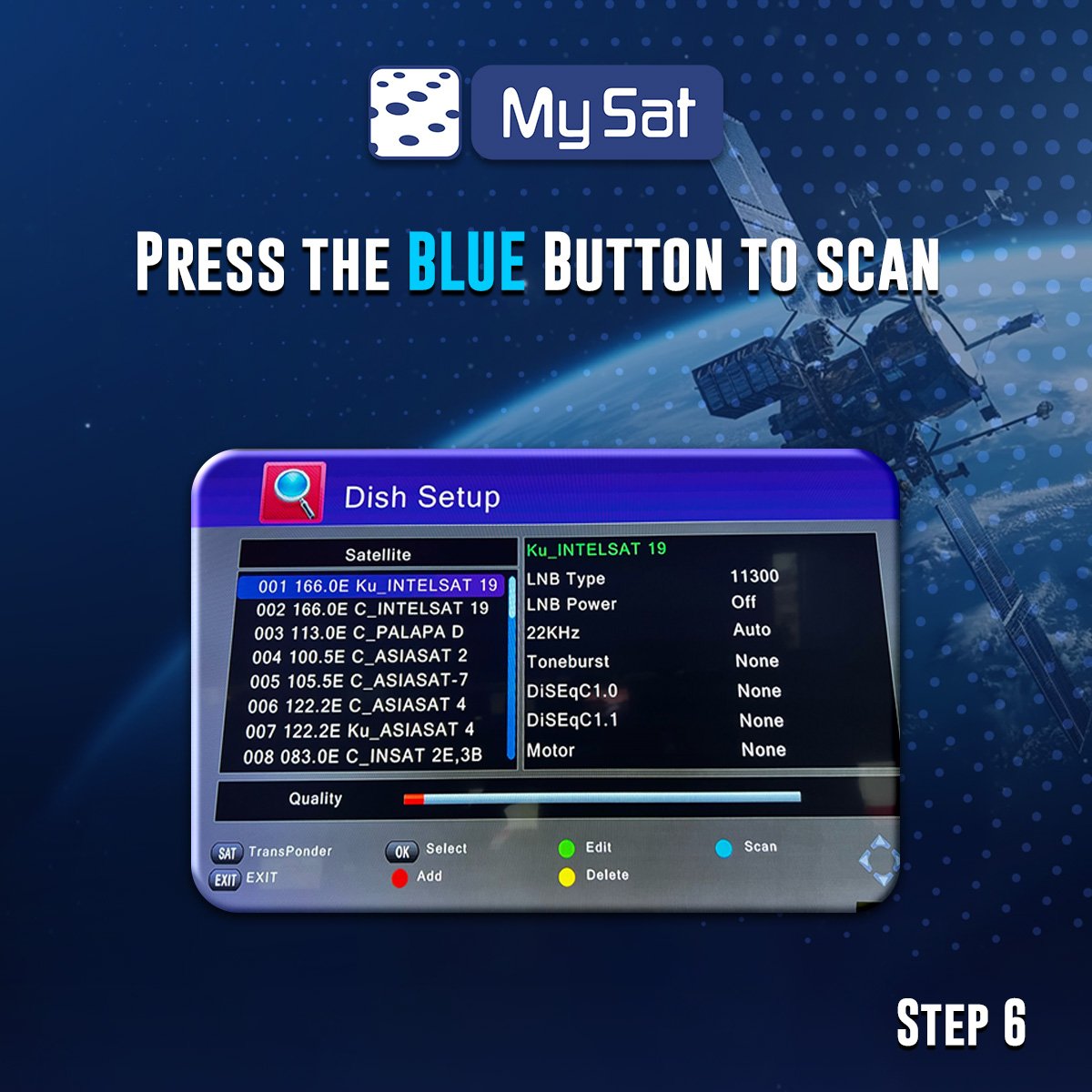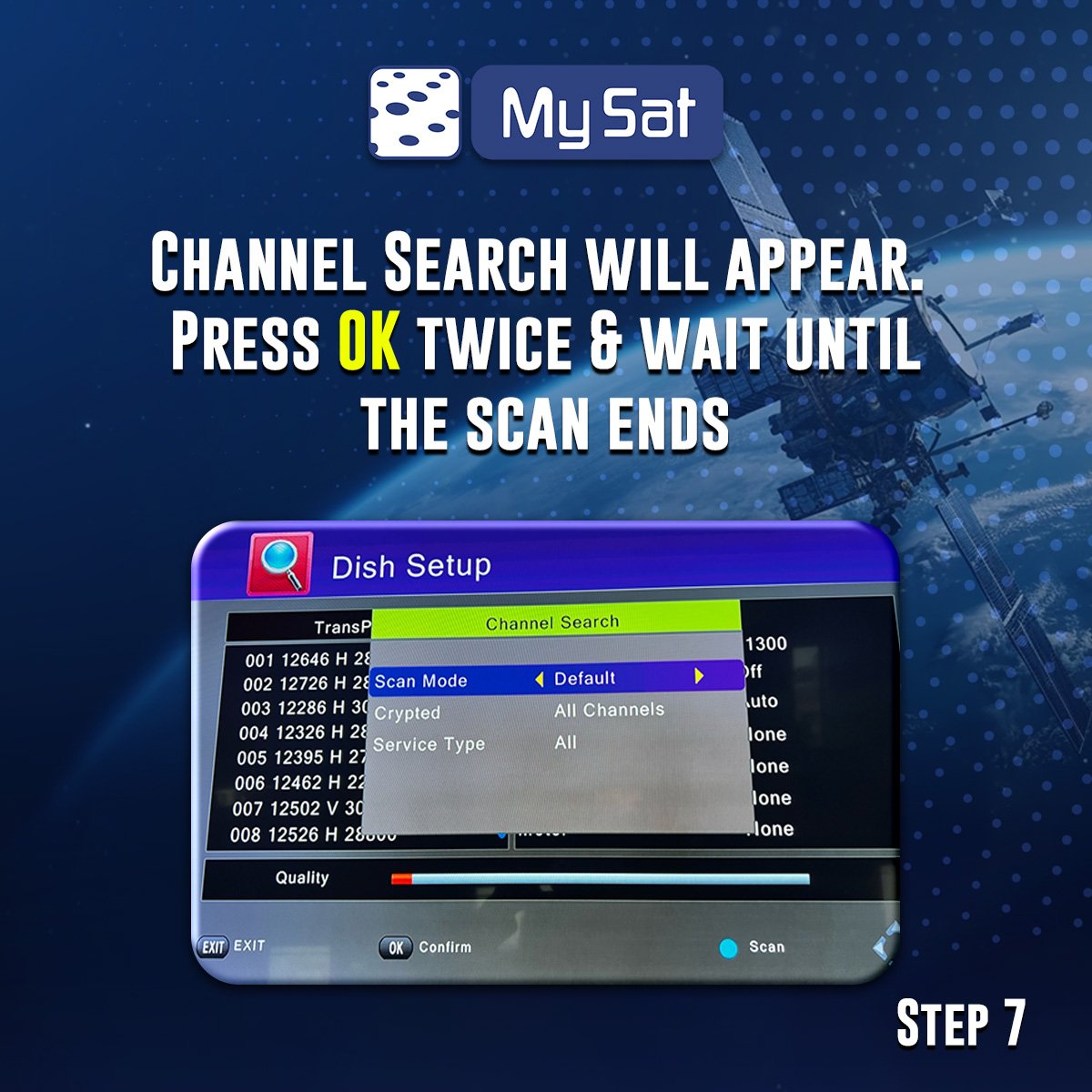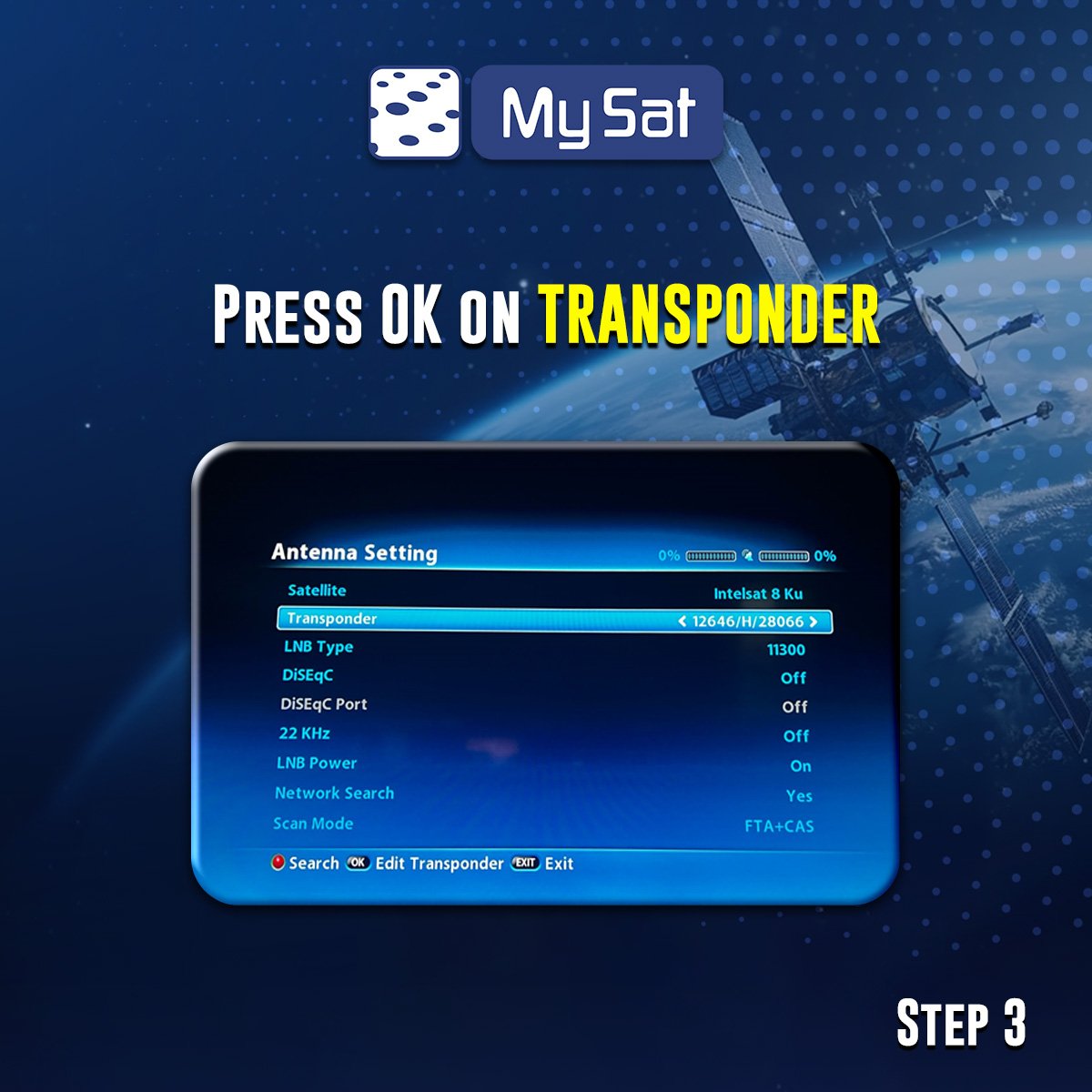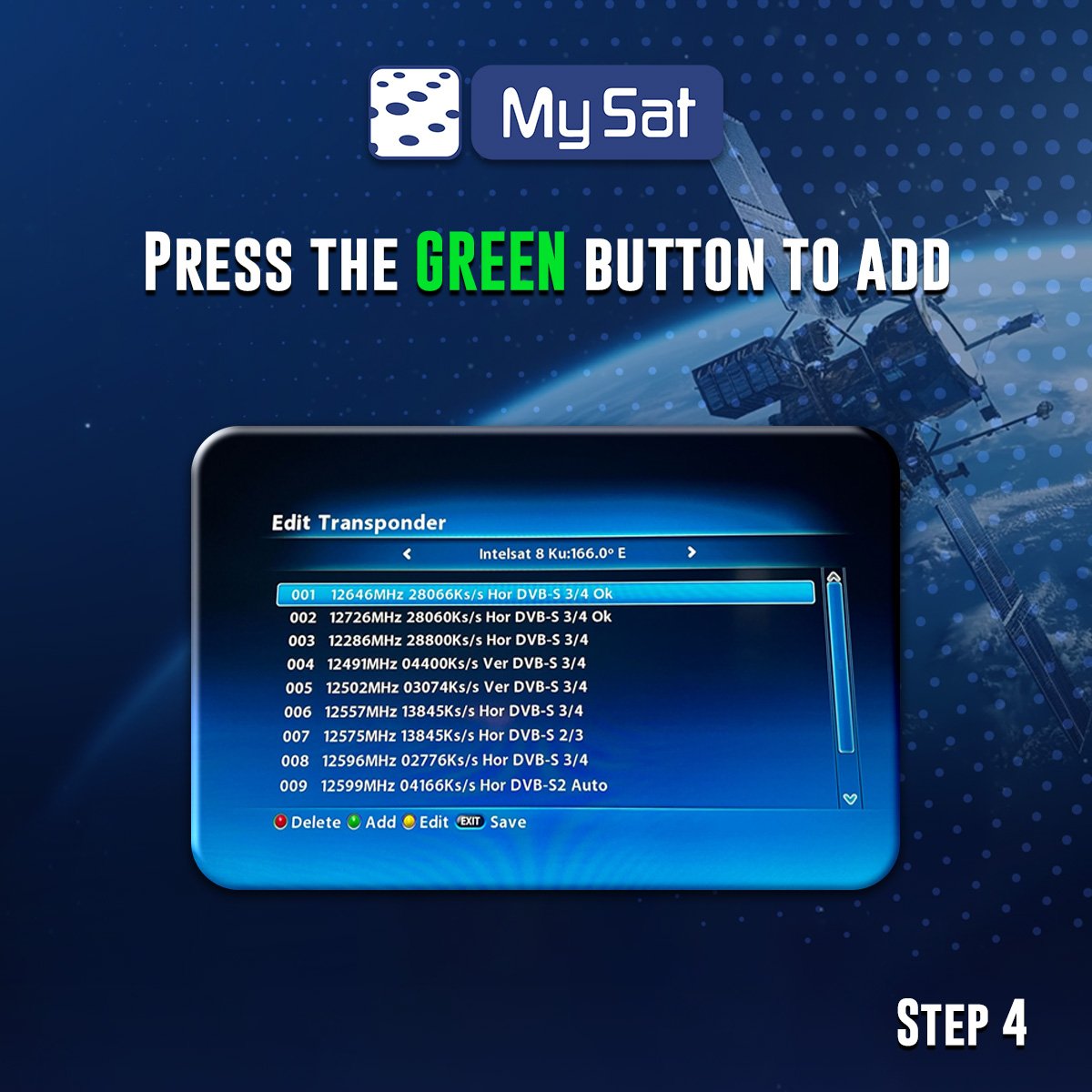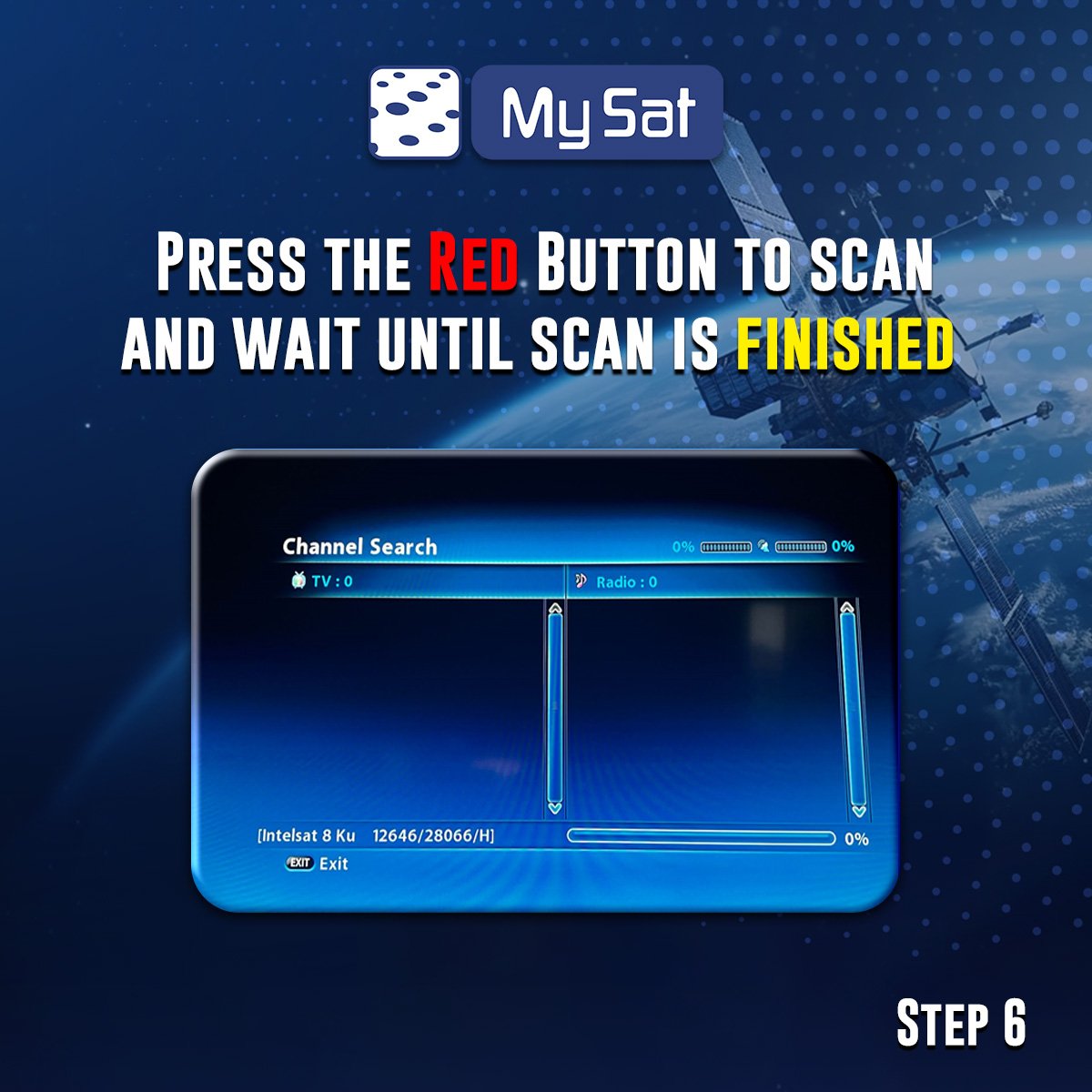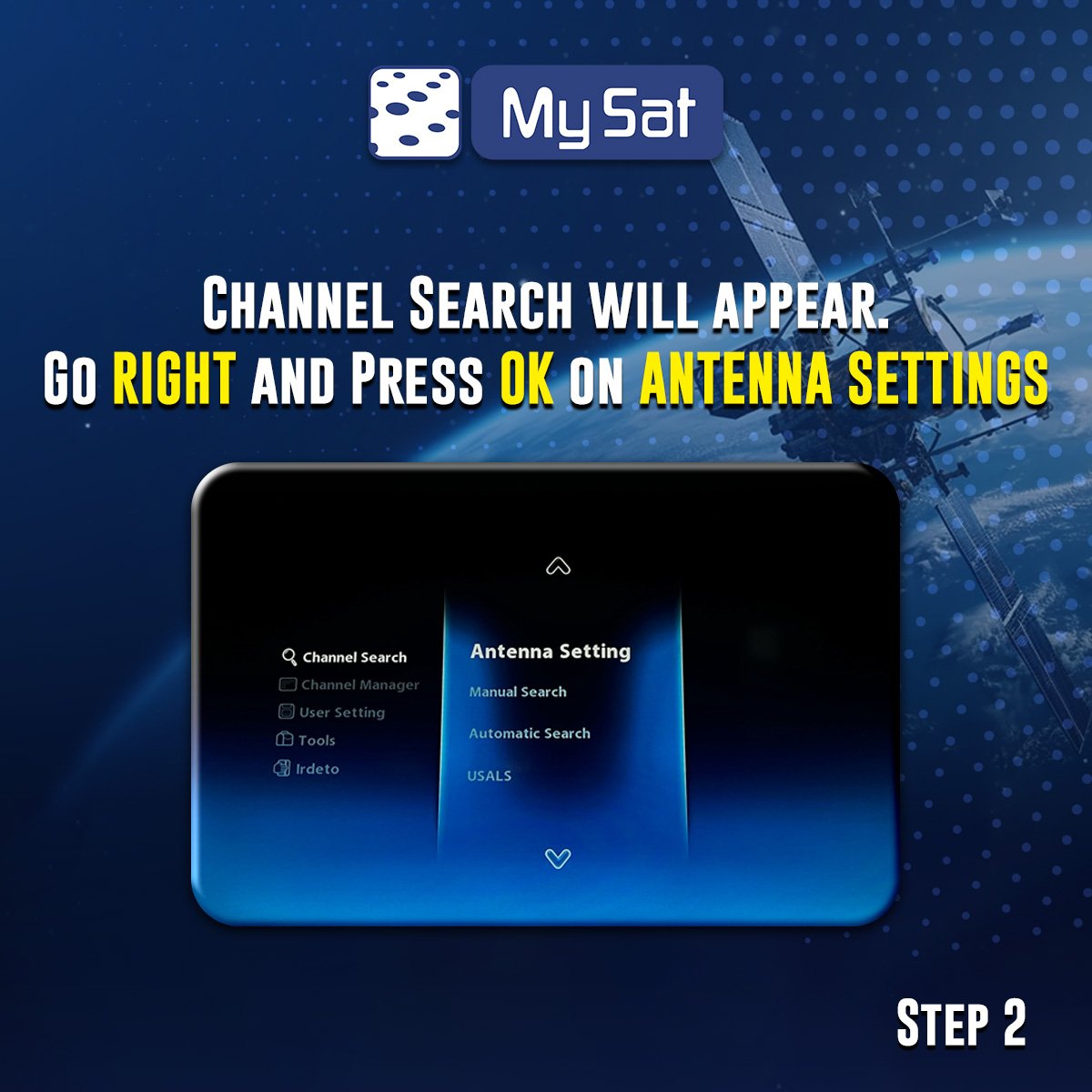Dish size
MySat recommends that only 85cm dishes are used within the footprints from the IS-19. Any dish smaller than this will cause failures or interruptions to your television signal.
Satellite Parameters
Intelsat 19 at 166E
Symbol Rate: 28.066 | FEC: ¾
Frequencies: 12.726H and 12.646H
Equipment required (other than dish)
IRDETO compatible set-up-box
Smart Card
Installations
For best results please ensure you use a professional installer recommended by MySat.
Power failure
Frequent power failures are experienced in Australia.
A surge protector absorbs the excess current generated in such cases, and thus avoids damages to electronic.
MySat recommends the use of surge protectors to protect decoders (standard boxes) and avoid damage.
Be aware:
The plastic card inserted into MySat receivers are named “smart card”.
Bear in mind that smart cards:
- Does not switch on and off
- Does not create picture fixation
For better usage, we recommend to never remove the smart card from your receiver.
If there is a problem with the card, you will see a message on screen of Scrambled channel.
In that case, please call MySat Call Centre.
Black Screen
- Sometimes picture issues occur on a specific channel or program. Changing the channel will determine whether the issue is just with the specific channel or program you’re watching.
- Sometimes resetting your box may resolve the issue: Locate the power point the box is plugged into, turn the power point off and wait 1 minute and turn the power point back on. This will reboot the bo which will give you the message: “E30 Service is currently scrambled”. It will take a few minutes to the channels automatically open up.
Blue Screen/ Fuzzy screen.
- Blue/fuzzy screen means that the MySat receiver is not programmed properly to your television set or you are on the wrong input on your television set. Another possibility is that your Mysat receiver might be on a stand-by mode. Please ensure that you are on the correct input on your television and that your receiver is “On” and not on a stand-by mode.
Picture quality issues | Pixilation
- Please refer to “No signal/outage”
Rain Fade | Picture quality issues | Pixilation
- Rain fade (temporary loss of signal) usually only occurs in during very heavy rain and bad weather and should only last for a few minutes.
- You should not experience any problems with your signal if the sky is overcast of or if there is drizzle or normal rainfall.
- If you experience rain fade for longer than 1 to 2 minutes, you may have an installation problem. It is preferable to contact a MySat recommended installer to check any installation related problem.
- It is important to bear in mind that the signal can also be affected by adverse local weather conditions in the location from which the signal is broadcast. For example bad weather in Spain, from where we uplink (broadcast the signal to the satellite), may affect the clarity of the signal.
TV Error Codes
E52-32 Searching for Signal /No Signal
This error message clearly indicates that the issue is from your satellite dish.
To confirm that please, change channels and observe the lines at the bottom of the screen.
The bottom line is the signal quality and it should not be below 70%. If it is below 70% then you will need to call your installer to adjust the satellite dish and check your LNB, as MySat is not reliable for the dish and installation.
E04 – Please insert Smartcard/ E05- Unknown smart card
Your smartcard might have been inserted incorrectly.
Remove the Smartcard, wipe with a soft dry cloth and re-insert with the chip facing downwards and the arrows facing the decoder.
If message re-appears, reboot.
If problem persists then the decoder and/or the Smartcard might be damaged and must be tested.
E18 – Unknown Smartcard
The incorrect smartcard is inserted or the smartcard might have been inserted incorrectly or has collected dust.
Remove the Smartcard, ensure that it is free of dust and re-insert it with the chip facing downwards and the arrows facing the decoder.
Re-boot the decoder.
E16 – Service is currently scrambled
Transmission might be temporarily suspended or expired.
Check if there are no outstanding payments on your account.
The service needs to be reset by MySat .
Please call the MySat Call Centre for assistance.
E19 – Service is currently Scrambled
Your subscription might have expired.
Please call the MySat Call Centre for assistance.
E30 – Service is currently scrambled
Transmission might be suspended.
Check if there are no outstanding payments on your account.
The service needs to be reset by MySat .
Please call the MySat Call Centre for assistance.
E32 – Service is currently scrambled
Your Smartcard is not switched on or activated.
Check if there are no outstanding payments on your account.
The service needs to be reset by MySat .
Please call the MySat Call Centre for assistance.
Your account may need activation.
E106-4 Insert correct Smart Card
This means that you are on a channel from another company for which you don’t have access.
Make sure that you are on the MySat channels .
- Press Menu key to bring up the main menu . Use the left or right arrows on your remote control to select item as shown below. Highlight Dish Setup and press Ok to enter the sub-menu.
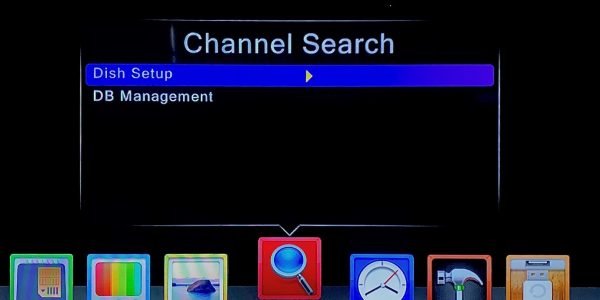
2.Highlight LNB type using the right arrow on your remote control and then press OK .

3.Scroll down using the down arrow on your remote control highlight “User Single” and press OK .

4.Highlight “LNB Low” and then change the number to 10700 using the keypad on your remote control and then press ok .
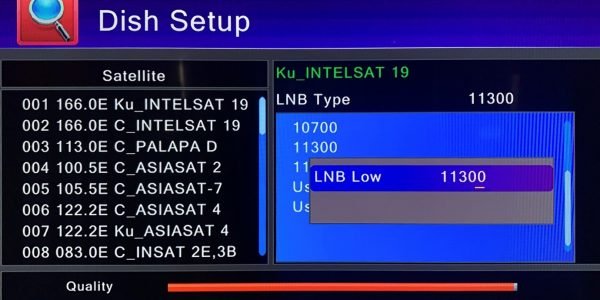
5.After you press OK press EXIT to escape from Menu.
- Press Menu to bring up the main Menu and then press the right arrow on your remote control to select item as shown below . Highlight “Restore Factory Default” and then press OK.

2. Enter password “0000” and press OK

3. Press OK to start and then wait for the setting to be restored.
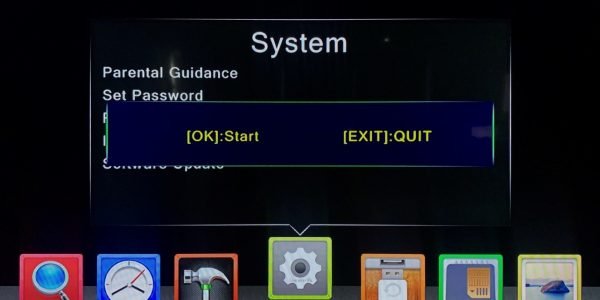
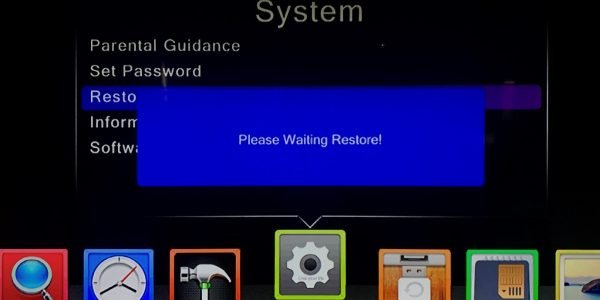
4. Using your down arrow on your remote control highlight “Dish Setup” and press OK

5. Highlight Channel Search and press OK

6.Then you wait for your receiver to scan for the channels

7.After scanning the receiver will go back to normal viewing .
if the time is not correct on the box after trying to manually change it then this software update install by USB will resolve it.
To change the time clients need to go to:
- MENU
- SYSTEM
- DATE
- GMT Usage change to User Define
- GMT Offset – change to +10 hours
- Summer Time – On
software update Install by USB for the ‘pause’ button on the latest boxes for the recording.
When watching the recording, if it is playing, press this button for pause. And if it is paused, press this button for play. Please see image for reference.